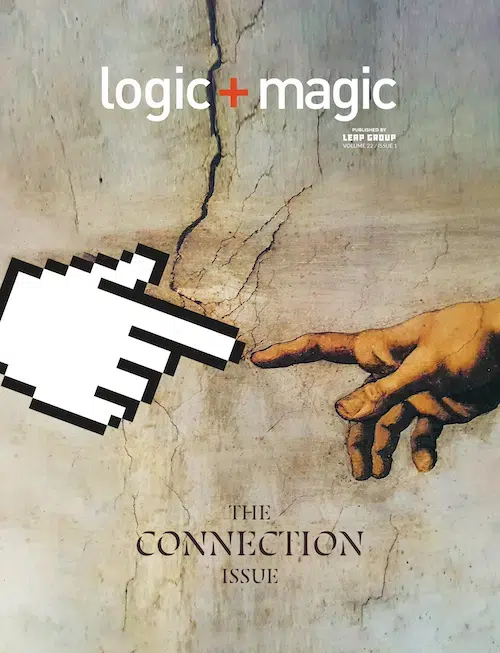WordPress is one of the most influential open source projects on the internet today. Starting in 2004 as a basic blogging platform, it has grown into a full blown Content Management System (CMS) that is constantly becoming more flexible and powerful. It can be difficult to get actual numbers on what CMS’s are being used and their popularity, but it is definitely clear that WordPress holds more than a fair-share in the market.
http://www.cmswire.com/cms/customer-experience/whats-new-in-march-for-open-source-cms-024392.php
In this series, we will go over the basics of a standard WordPress dashboard and how to manage your content. There are many different facets of the backend and each one has a specific use. When we understand and use these sections properly, WordPress can be an extremely effective marketing tool. Before diving into each section, let’s take a bird’s eye view of the dashboard.
Dashboard Home
Here, you will see an overview of recent activity, total numbers, and any news or updates related to your website.
Pages
Pages are intended to be static content. This is generally used for “About Us”, listing products and services, and any other informational content that isn’t intended to be updated frequently. Pages can also be nested and display differently based on the template, specific to each theme.
Posts
This section is where your chronological information is updated, such as the blog. The chronological aspect is important here especially when you think of the blog like a newspaper. Each article will be listed in order by date and have an associated author. The categories serve as different sections of the newspaper.
Media
Any file you upload can be found here. You can also control the meta information, like alt-text, or mass delete files that are hogging up server space.
Comments
If your WordPress site is blog heavy, comments will probably be your most visited section. Unfortunately, most of this is spam and WordPress has some special tools for managing this here.
Appearance
The best thing about WordPress is the appearance section. Breaking apart the appearance from the actual content allows you to change themes and update how your site looks without worrying about losing your content. This tab contains your theme options, navigation menus, widgets, and an in-dashboard editor to manually update theme files.
Users
It is almost inevitable that multiple people will need access to manage content. It also keeps whoever is in charge from having to make every little update. You can add users, assign different roles and permissions, and update your profile information.
Tools
Tools is the slimmest section and probably the least used. The primary tools here are for importing/exporting data when moving or backing up sites.
Settings
Once you set options in the beginning, you probably won’t need to update them again. When setting up your site you input the administrator email, the site URL, date/time options, how your links are displayed, and many other settings that affect how the front-end and interaction works.
MANY More!
The best part about WordPress can be summed up in two words: open source. This means that the WordPress community is a collaborative effort to contribute and grow the system. Most of this is managed through plugins or add-ons that add features to the site. 99% of the time, these plugins will include additional dashboard tabs with their own unique settings. Plugins serve to extend the base of WordPress and include things like contact forms, custom post types, security measures, SEO settings…the list is endless. On the publication date of this post, the Plugin Directory lists 36,911 plugins with 881,626,138 total downloads!
Over the following posts in this series, we will take a look at each section in depth and help you all become a WordPress Dashboard pro.